 Profile FAQs
Profile FAQs
Learn how to “Update your IPN profile” with this video:
Overview
India Partner Network (IPN) is committed to providing a platform where an NGO can be accurately represented and have access to the best opportunities. To ensure this, we're implementing a new profile expiry process that involves both annual reviews and reminders for expiring fields.
This change brings significant benefits for NGOs:
We believe this process will help NGOs become more visible and maximize their impact.
What are the implications of not updating the fields?
It's important to review and update the profile information within the given timeframe to ensure the organization is accurately represented and considered for opportunities.
Here's what happens if the NGO doesn't update their profile:
Reduced Visibility and Opportunities: Having a profile with outdated or expired fields in the profile can significantly reduce the NGOs chances of getting shortlisted for funding opportunities, campaigns, and other such opportunities hosted on the IPN platform. The organization might also be ineligible to participate in certain campaigns.
Please note that Sattva teams internally shortlisting NGOs for CSR and other opportunities will not be considering NGO profiles that are outdated.
How can I, as an NGO user, ensure that my profile is up-to-date at all times?
You can follow the below steps to ensure that your profile is updated at all times.
By following these simple steps, you can ensure your profile is up-to-date and you're eligible for all the latest opportunities!
Do I, as an NGO user, need to review all the fields in my organization profile?
No, you don't need to review every single field in your organization profile every year. We've identified key fields that require your attention, divided into two groups:
1. Fields to be reviewed annually:
These fields represent important information about your organization. We'll send you reminders to review and update these fields every year:
2. Fields with explicit expiry dates:
These fields need to be updated only when they expire. We'll send you reminders to update these specific fields:
You only need to update fields that have changed or expired. If a field's information hasn't changed, simply confirm it as unchanged.
How can I, as an NGO user, identify the fields in my profile which need my attention?
Here's how you can identify the fields:
1. Email Notifications:
2. In Your Organization Profile:


I see a popup with a list of fields and a toggle button after clicking "Save and Exit". What is this about?


We've introduced a new confirmation step to ensure that you've reviewed and updated (or confirmed as unchanged) all the necessary fields in your profile. Here's how it works:
For Fields to be Reviewed Annually:
Important Note: Even if you update the field value but don't check the boxes, the field will remain marked as "not reviewed".
For Fields with Explicit Expiry Dates:
By using this new confirmation step, you can be sure your profile is updated accurately and you're eligible for all the latest opportunities.
What are the timelines for review, expiry etc?
Here's a breakdown of the timelines for reviewing and updating your profile:
Annual Reviews:
Expiry Dates:
We'll send you reminders at the following intervals:
Can any user from an organization update the fields?
Yes, any registered user from the organization can update the fields.
Want to print your doc?
This is not the way.
This is not the way.
Try clicking the ⋯ next to your doc name or using a keyboard shortcut (
CtrlP
) instead.